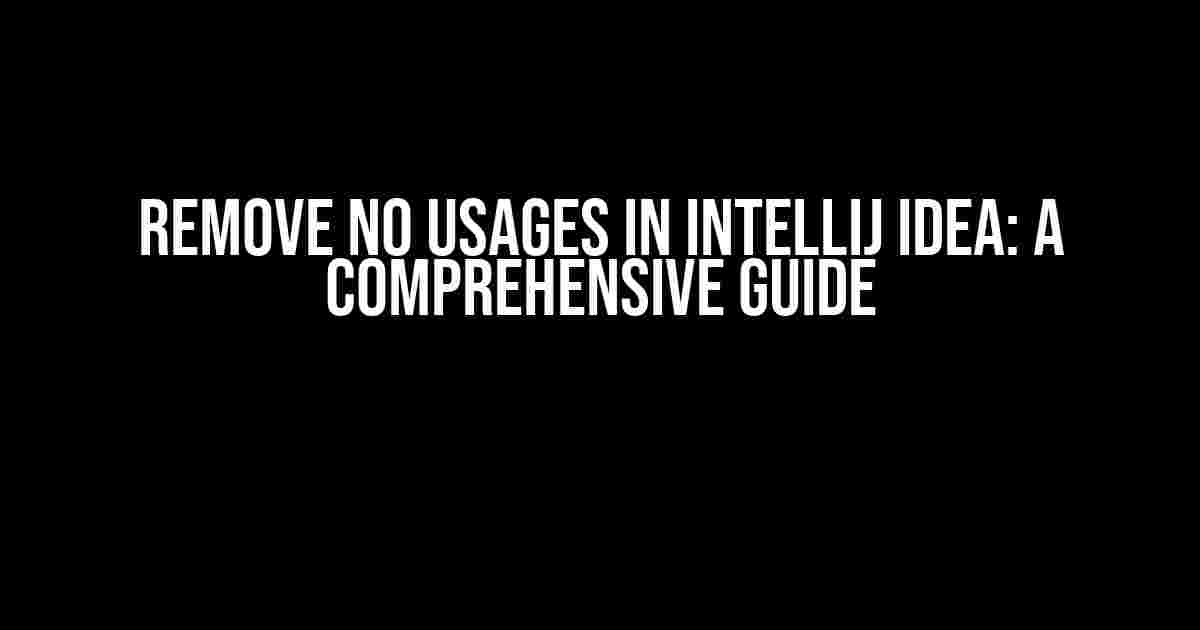Welcome to our ultimate guide on removing “no usages” in IntelliJ IDEA! Are you tired of seeing unnecessary code cluttering your project? Do you want to optimize your codebase for better performance and readability? Look no further! In this article, we’ll take you through a step-by-step process on how to remove no usages in IntelliJ IDEA, making your coding life easier and more efficient.
What are “No Usages”?
No usages refer to code elements such as classes, methods, variables, or constants that are declared but not used anywhere in your project. These unused pieces of code can lead to code bloat, making your project harder to maintain and debug. Removing no usages is an essential part of code refactoring, and IntelliJ IDEA provides an efficient way to do so.
Why Remove No Usages?
Removing no usages has several benefits:
- Improved Code Readability**: By removing unused code, your codebase becomes cleaner and easier to understand, making it simpler for you and your team to work on.
- Reduced Code Complexity**: Fewer lines of code mean less complexity, making it easier to debug and maintain your project.
- Faster Performance**: Unused code can slow down your application’s performance. Removing no usages ensures your code runs faster and more efficiently.
- Better Code Quality**: Removing no usages is an essential part of code refactoring, ensuring your code meets industry standards and best practices.
Preparing for Removal
- Backup your project to avoid any data loss.
- Ensure you’re using the latest version of IntelliJ IDEA.
- Update your project dependencies and plugins.
Removing No Usages in IntelliJ IDEA
IntelliJ IDEA provides a built-in feature to find and remove no usages. Here’s how:
Step 1: Enable the “unused declarations” inspection
Follow these steps:
- Open your project in IntelliJ IDEA.
- Click on
Settings(orPreferenceson Mac) in the menu bar. - Navigate to
Editor>Inspections. - In the inspection settings, enable the “Unused declarations” option.
Settings/Preferences > Editor > Inspections > Unused declarations
Step 2: Run the Inspection
Next, run the inspection to find no usages in your project:
- Click on the
Codemenu in the menu bar. - Select
Inspect Code. - In the ” Inspection Scope” dialog, select the entire project or a specific module.
- Click
OKto run the inspection.
Code > Inspect Code > Entire Project/Specific Module
Step 3: Review and Remove No Usages
After running the inspection, IntelliJ IDEA will display a list of unused declarations. Review the list and remove any unnecessary code:
- In the “Inspection Results” window, expand the “Unused declarations” section.
- Review the list of unused code elements.
- Select the code elements you want to remove and press
Alt + Delete(orCmd + Deleteon Mac) to delete them.
Inspection Results > Unused declarations > Review and Remove
Tips and Variations
Here are some additional tips and variations to help you remove no usages more efficiently:
Use the “Find Usages” Feature
Rather than running the inspection, you can use the “Find Usages” feature to find and remove no usages:
- Select the code element you want to check.
- Press
Alt + F7(orCmd + F7on Mac) to open the “Find Usages” window. - If no usages are found, you can safely remove the code element.
Find Usages > Alt + F7 (or Cmd + F7 on Mac)
Use the “Safe Delete” Feature
If you’re unsure about removing a code element, use the “Safe Delete” feature:
- Select the code element you want to remove.
- Press
Alt + Delete(orCmd + Deleteon Mac) to open the “Safe Delete” dialog. - Review the usages and confirm deletion.
Safe Delete > Alt + Delete (or Cmd + Delete on Mac)
Use the “Optimize Imports” Feature
Unused imports can also contribute to code bloat. Use the “Optimize Imports” feature to remove unused imports:
- Open the file containing unused imports.
- Press
Ctrl + Alt + O(orCmd + Opt + Oon Mac) to open the “Optimize Imports” dialog. - Select the imports you want to remove and click
OK.
Optimize Imports > Ctrl + Alt + O (or Cmd + Opt + O on Mac)
Conclusion
Removing no usages in IntelliJ IDEA is a straightforward process that can significantly improve your code’s quality and performance. By following these steps and tips, you’ll be able to remove unnecessary code, making your coding life easier and more efficient. Remember to regularly inspect your code and remove no usages to keep your project optimized and running smoothly.
| Keyword | Description |
|---|---|
| Remove no usages | Removing unused code elements in IntelliJ IDEA |
| Unused declarations | Code elements declared but not used in the project |
| Inspection | A feature in IntelliJ IDEA to find and remove no usages |
Happy coding!
Frequently Asked Question
Want to declutter your IntelliJ IDEA and remove unused usages? Here are the answers to your most pressing questions!
What is “Remove unused usages” in IntelliJ IDEA?
“Remove unused usages” is a feature in IntelliJ IDEA that helps you remove unnecessary import statements, variables, and methods in your code. It’s like a digital decluttering tool for your code!
Why should I remove unused usages in IntelliJ IDEA?
Removing unused usages in IntelliJ IDEA helps simplify your code, reduces errors, and improves code readability. It’s like removing digital clutter – it makes your code cleaner, faster, and more efficient!
How do I remove unused usages in IntelliJ IDEA?
To remove unused usages in IntelliJ IDEA, simply open the “Code” menu, select “Inspect Code”, and then click on “Unused declarations”. IntelliJ IDEA will then identify and remove unnecessary code for you!
Can I customize the “Remove unused usages” feature in IntelliJ IDEA?
Yes, you can! IntelliJ IDEA allows you to customize the “Remove unused usages” feature by adjusting the inspection settings to suit your coding needs. You can even create your own custom inspections!
Is “Remove unused usages” available in all versions of IntelliJ IDEA?
The “Remove unused usages” feature is available in most versions of IntelliJ IDEA, including the Community and Ultimate editions. However, some features might be limited in older versions, so make sure to check your version’s documentation!